How to add a member to an existing email group in Gmail
1. Open Google or Gmail. Click on the Grid of 9 dots. Scroll through the list until you find "Groups". This icon moves frequently, but it will be there.
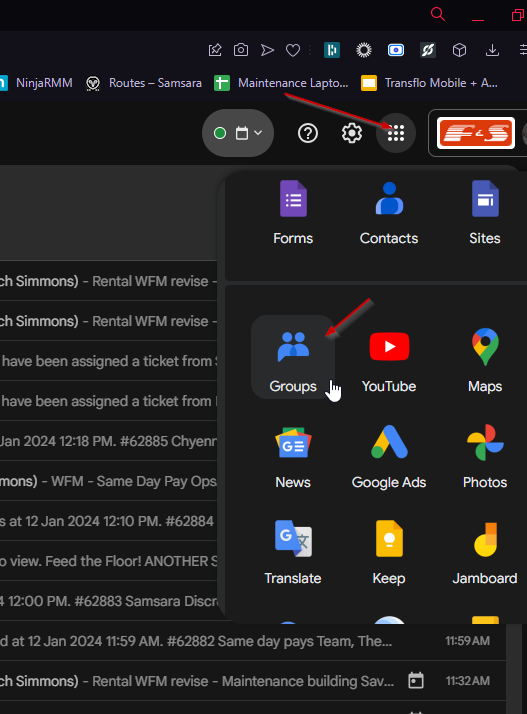
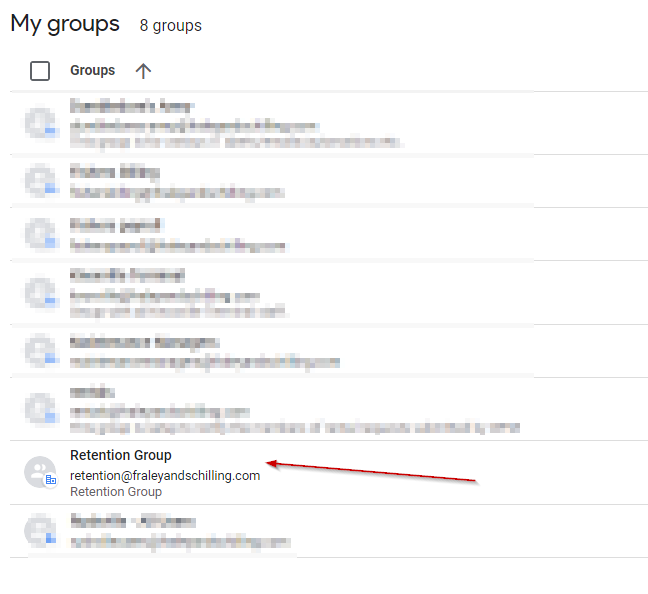
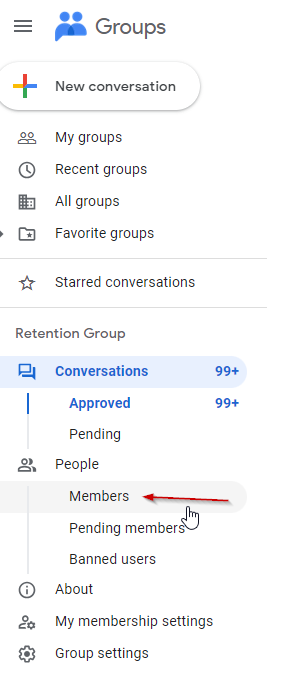
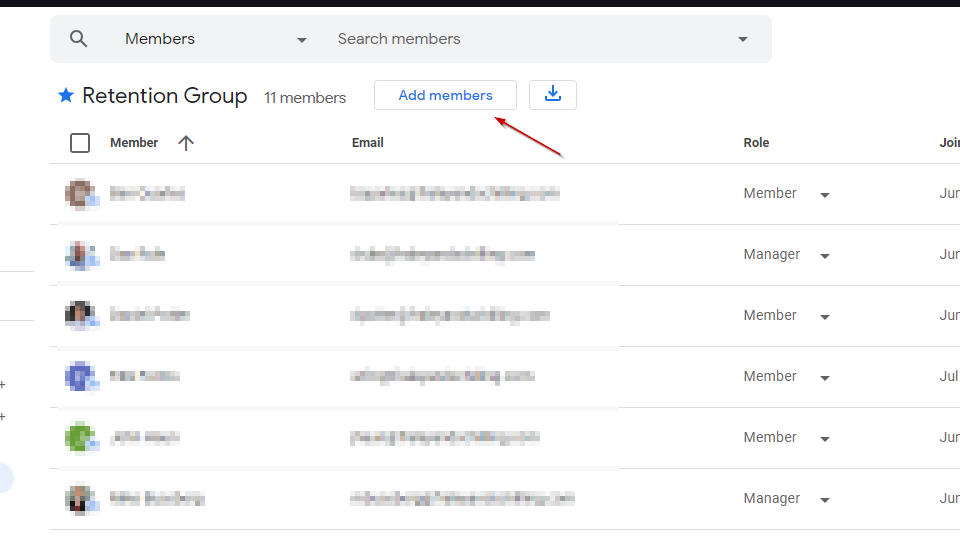
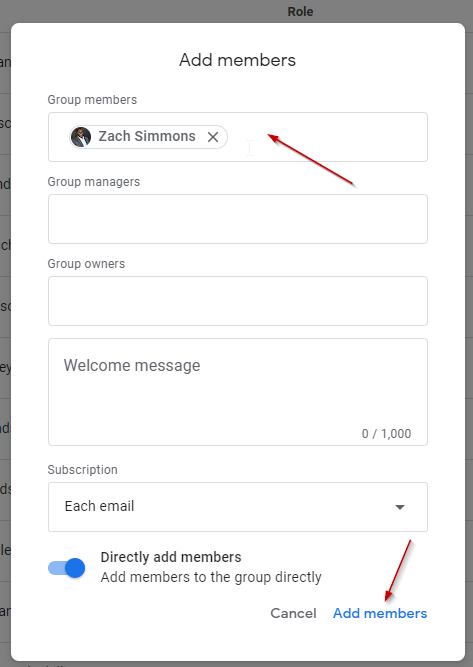
2. Select the group that you are wanting to add the member to
3. Select Members on left hand side
4. Select Add members
5. Enter the name/email of the member(s) you want to add, and then select Add members.
*take a smoke break
Related Articles
How to request a signature with Google Esign - Docs
1. Open the document in Google Docs 2. Click "Tools", and select "eSignature" If the form is already built/signature fields have been set, skip to step 8. 3. On the right hand side, you should "FILLABLE FIELDS" to add signatures, names, text, etc. ...How to request a signature with Google Esign - PDF
1. Open PDF in Google Drive 2. Click the 3 vertical dots, and select "eSignature" 3. On the right hand side, you should "FILLABLE FIELDS" to add signatures, names, text, etc. Select a relevant option, and drag it/place it. Do this for all fields that ...How to sign a PDF electronically
1. Open Google Drive 2. Find the PDF that you want to sign 3. Right click on the PDF. hover over "Open with", and select Lumin PDF 4. Click connect to Google Drive 5. Choose the google account you want to use, and select the last check box. 6. A ...Turvo - Filter a Group from shipment/dashboard view
1. On either the Dashboard or shipment screen, click "My filters" and then click create new filter 2. Under Visibility groups, select "is not" and then enter the group(s) that you want to filter, and then click save as 3. Enter a name for the new ...Joining Google Meet without Google Account
1. The first step in joining a Google Meet without the app is to open the Calendar App on iPhone, it should look like this: 2. Next you will want to select the date of the meeting and then select the meeting itself as shown below. 3. After this, you ...