How to change from SOTI MDM to Samsung Knox Manage

Before you can setup a device in Knox Manage, you must first factory reset the device. In order to that you must remove the SOTI MDM software/license
Remove SOTI License
1. Send an email to service-request@e2cc.com and request removal of the SOTI license (s)

Once you received confirmation that the license has been removed, proceed to Factory Resetting the device
Fill out MDM Migration WFM
1. Go to the MDM Migration WFM >Link
2. Enter the tablet serial number
3. Choose Knox Manage as the MDM
Factory Reset Device
 This process is for Samsung tablets other devices may have a different process to reset them
This process is for Samsung tablets other devices may have a different process to reset them1. Open Settings: Go to the Settings app on your Samsung Galaxy Tab A.
2. Navigate to General Management: Find and tap on "General Management".
3. Select Reset: Tap on "Reset".
4. Choose Factory Data Reset: Select "Factory data reset".
5. Confirm and Reset: Review the information and tap on "Reset" or "Delete all", then follow the on-screen instructions to confirm the reset.
Setup Knox Manage

This method is only valid if E2Open has already added the device to our tenant
1. Navigate to the Knox Manage Dashboard and sign in https://central.samsungknox.com/uspcommon/dashboard
2. On the left hand menu, expand Device Enrollment>Knox Mobile Enrollment(KME), and then click on Device
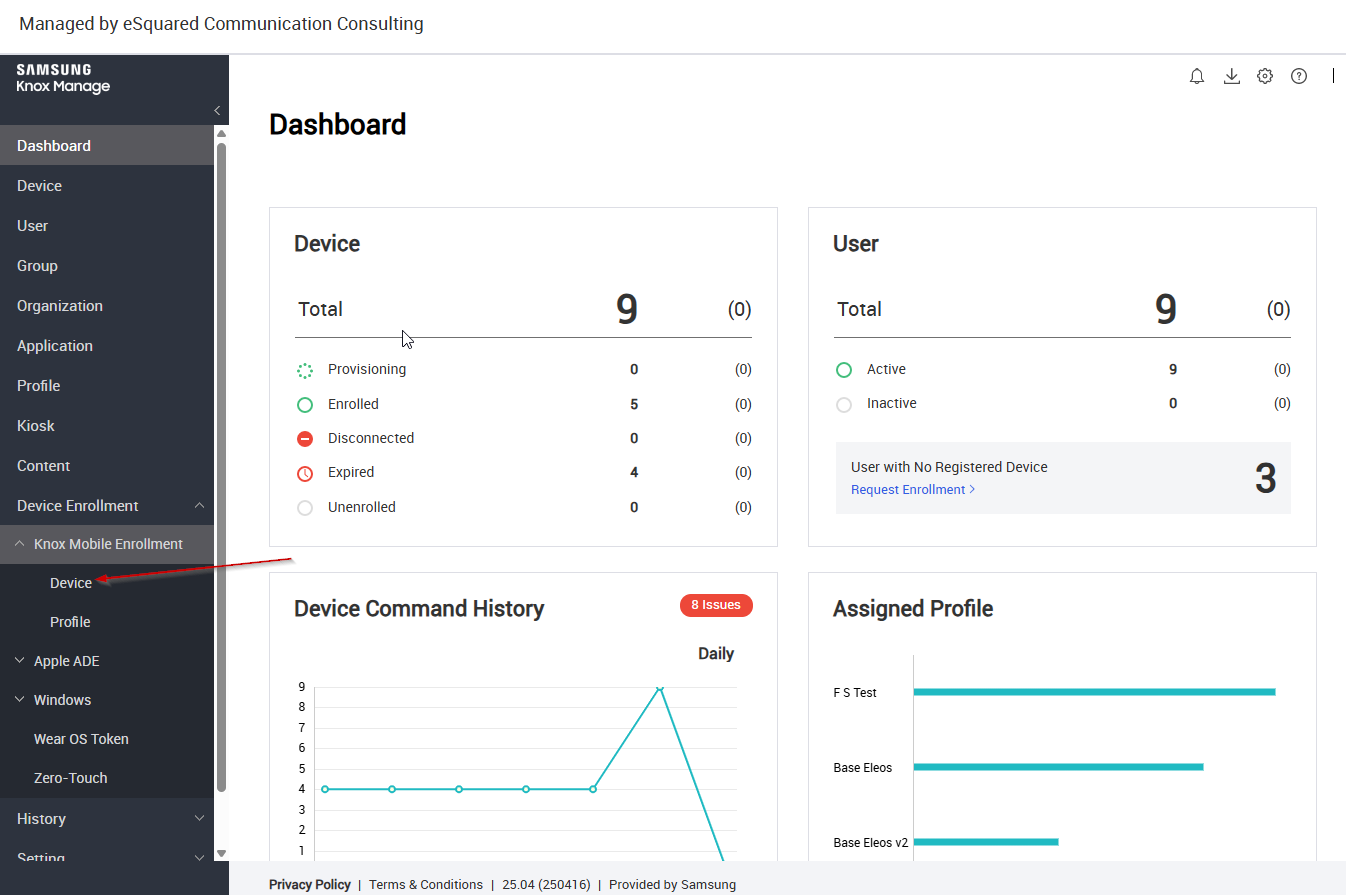
3. Click the All Devices tab, enter the full serial number of the device, and click search
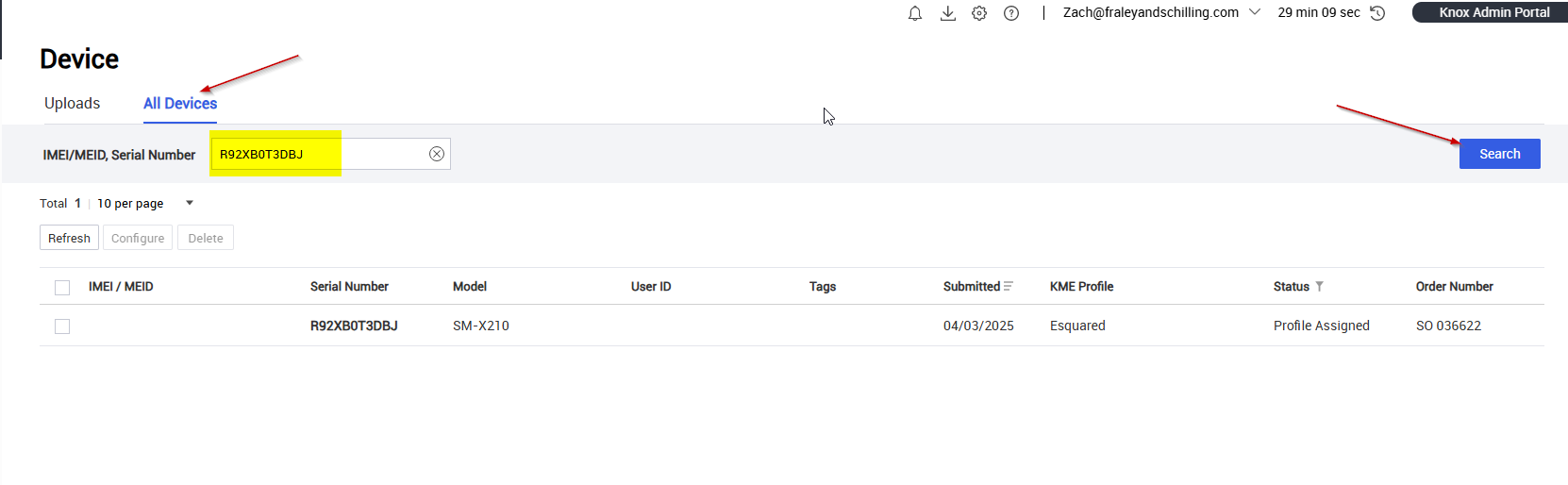
4. Click the checkbox next to the device you want to enroll, and click Configure

You can then search for other devices your want to enroll, and check the box for all them
5. Choose Esquared as the KME Profile, click Select to choose a user profile you want to associate the device(s) with, enter the password for the user profile, click Verify, and then Save

Device(s) should be full enrolled once they are connected to WI-FI. There may be an option that pops up on the device to choose between fully managed or work profile. Choose fully managed
Complete MDM Migration WFM
1. Confirm the correct serial number was entered
2. Confirm the SOTI license has been removed
3. Confirm Knox Manage has been fully setup on the tablet
Related Articles
Knox Manage - How to enroll a device
This method is only valid if E2Open has already added the device to our tenant 1. On the left hand menu, expand Device Enrollment>Knox Mobile Enrollment(KME), and then click on Device 2. Click the All Devices tab, enter the full serial number of the ...How To - Windows Password Change
Be logged into your Profile Press Ctrl+Alt+Delete Select ‘Change a Password’ Enter Old password (Current Password) Enter New Password Confirm New Password Press arrow KeyBlackIce Printer Setup
1.Open File Explorer and use path " \\fs-ebe02\CaptureIndexAutoUpdate\Installation\BlackIce_PC_64 " to access the appropriate folder. 2.Double click on the "Setup" Application 3.Click "install" Note: If .NET Framework 3.5 has been installed, it will ...How to request a signature with Google Esign - Docs
1. Open the document in Google Docs 2. Click "Tools", and select "eSignature" If the form is already built/signature fields have been set, skip to step 8. 3. On the right hand side, you should "FILLABLE FIELDS" to add signatures, names, text, etc. ...How to request a signature with Google Esign - PDF
1. Open PDF in Google Drive 2. Click the 3 vertical dots, and select "eSignature" 3. On the right hand side, you should "FILLABLE FIELDS" to add signatures, names, text, etc. Select a relevant option, and drag it/place it. Do this for all fields that ...