Knox Manage - How to enroll a device

This method is only valid if E2Open has already added the device to our tenant
1. On the left hand menu, expand Device Enrollment>Knox Mobile Enrollment(KME), and then click on Device
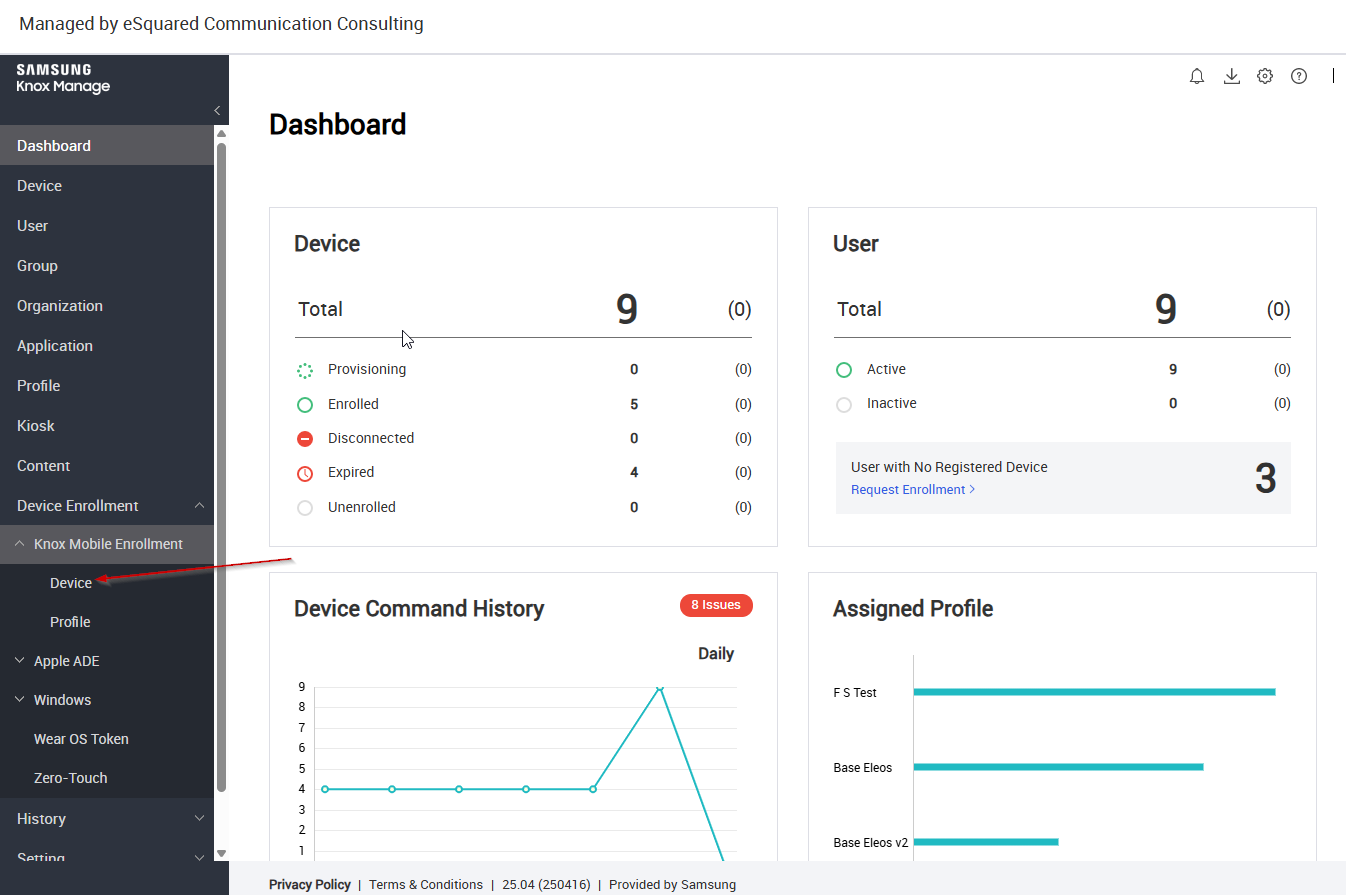
2. Click the All Devices tab, enter the full serial number of the device, and click search
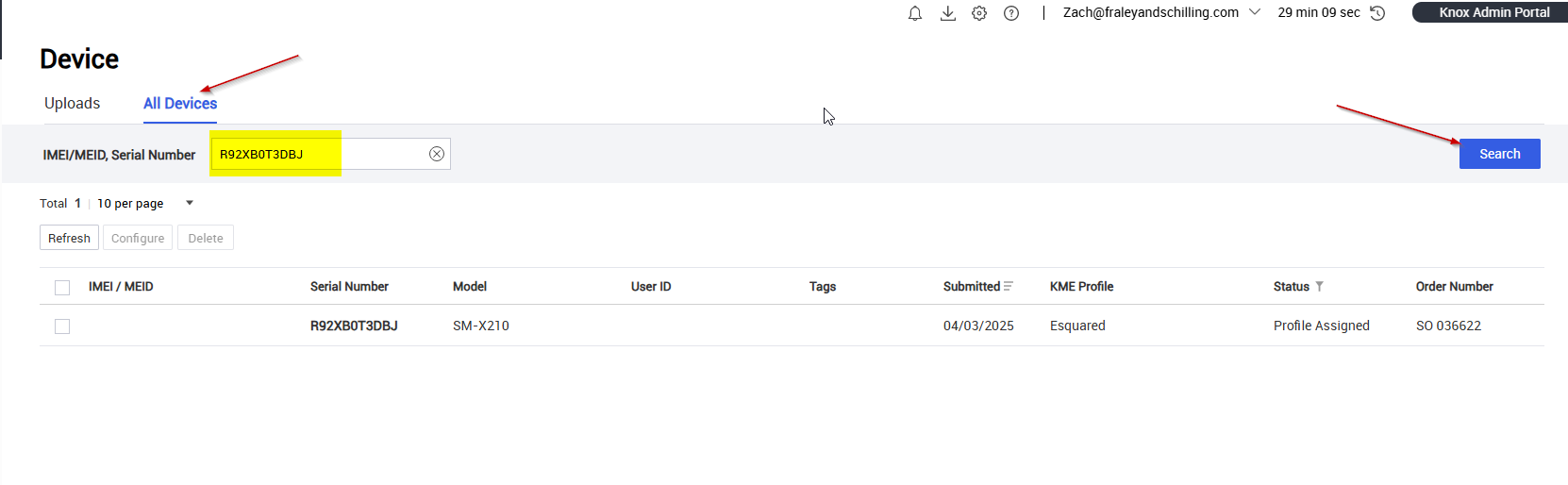
3. Click the checkbox next to the device you want to enroll, and click Configure

You can then search for other devices your want to enroll, and check the box for all them
4. Choose Fraley-Connection as the KME Profile, click Select to choose a user profile you want to associate the device(s) with, enter the password for the user profile, click Verify, and then Save

Device(s) should be full enrolled once they are connected to Wifi. There may be an option that pops up on the device to choose between fully managed or work profile. Choose fully managed
Related Articles
How to change from SOTI MDM to Samsung Knox Manage
Before you can setup a device in Knox Manage, you must first factory reset the device. In order to that you must remove the SOTI MDM software/license Remove SOTI License 1. Send an email to service-request@e2cc.com and request removal of the SOTI ...BlackIce Printer Setup
1.Open File Explorer and use path " \\fs-ebe02\CaptureIndexAutoUpdate\Installation\BlackIce_PC_64 " to access the appropriate folder. 2.Double click on the "Setup" Application 3.Click "install" Note: If .NET Framework 3.5 has been installed, it will ...How to add a MFA account to Okta Verify
If you have not already, download the Okta Verify app on you mobile device (Play Store for Android, App Store for IOS) 1. Open your Okta Verify app. 2. If you already have accounts setup in Okta Verify you will need to hit the "+" in the top right ...How to request a signature with Google Esign - Docs
1. Open the document in Google Docs 2. Click "Tools", and select "eSignature" If the form is already built/signature fields have been set, skip to step 8. 3. On the right hand side, you should "FILLABLE FIELDS" to add signatures, names, text, etc. ...How to request a signature with Google Esign - PDF
1. Open PDF in Google Drive 2. Click the 3 vertical dots, and select "eSignature" 3. On the right hand side, you should "FILLABLE FIELDS" to add signatures, names, text, etc. Select a relevant option, and drag it/place it. Do this for all fields that ...