How to sign up for Dashlane via Okta Verify
1. Click "Get Started" on the invitation email sent you
2. Install the Dashlane browser extension by clicking "Install Dashlane"
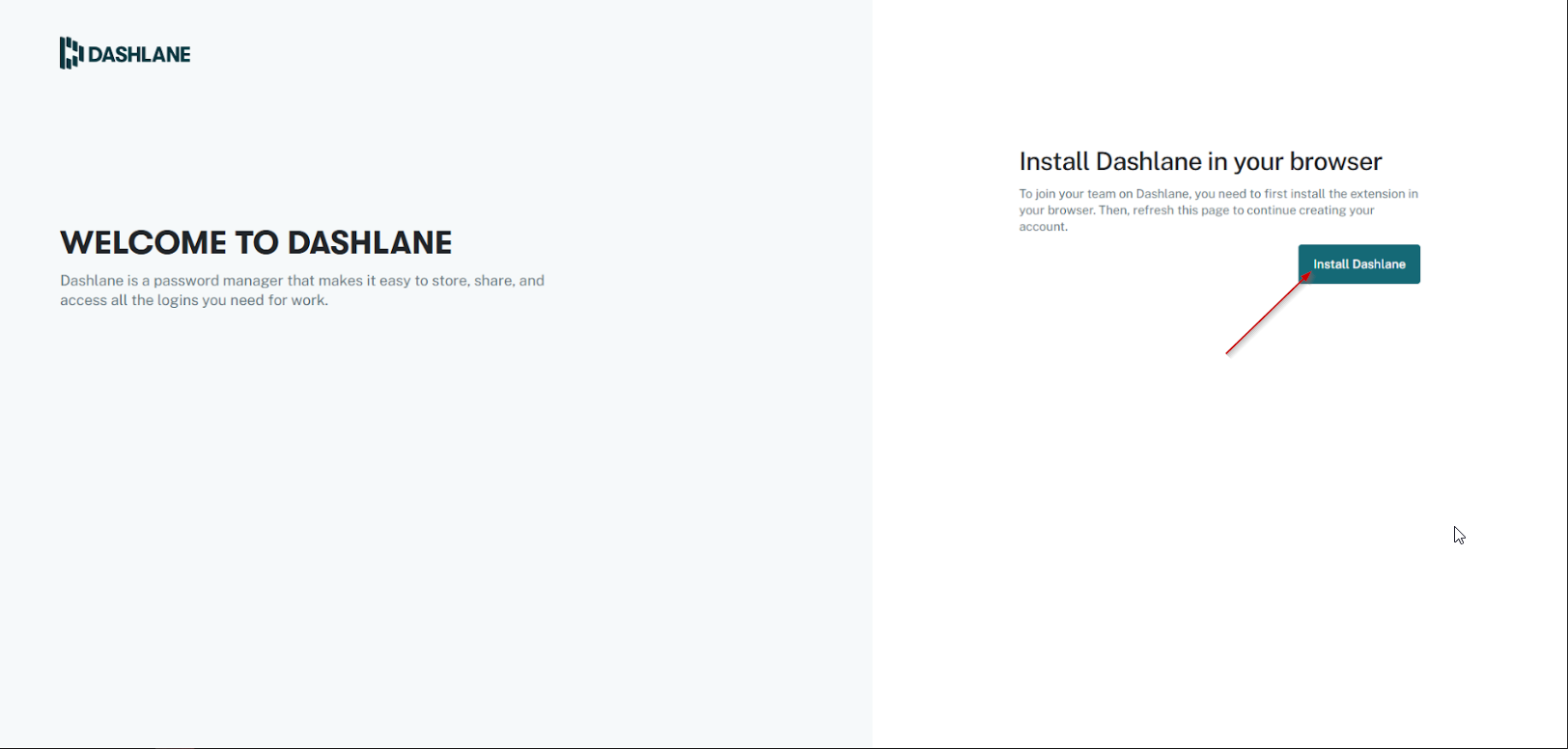
3. Click "Add to Chrome"
4. Click "Add extension" on the pop up window
5. Sign into Okta verify with your email address/Windows username and password
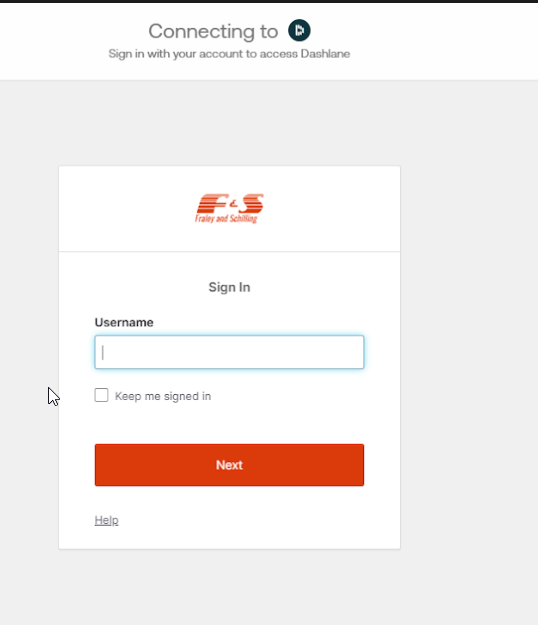

The Dashlane extension might prompt you to login, ignore this, and continue signing into Okta
6. Verify your email address is correct, and then uncheck the "I want to receive emails with helpful tips and special offers from Dashlane"
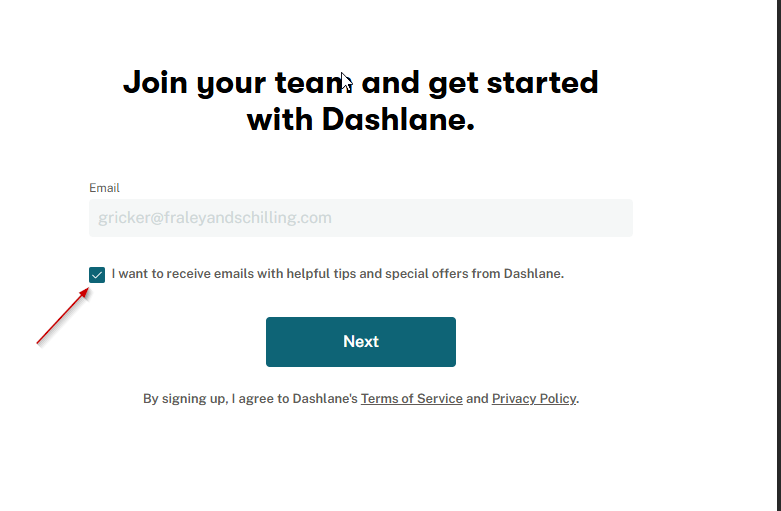

If you want to import your logins, (This is recommended) proceed to step 7.
7. Click "Logins" on the left hand menu
8. Click "Import logins"
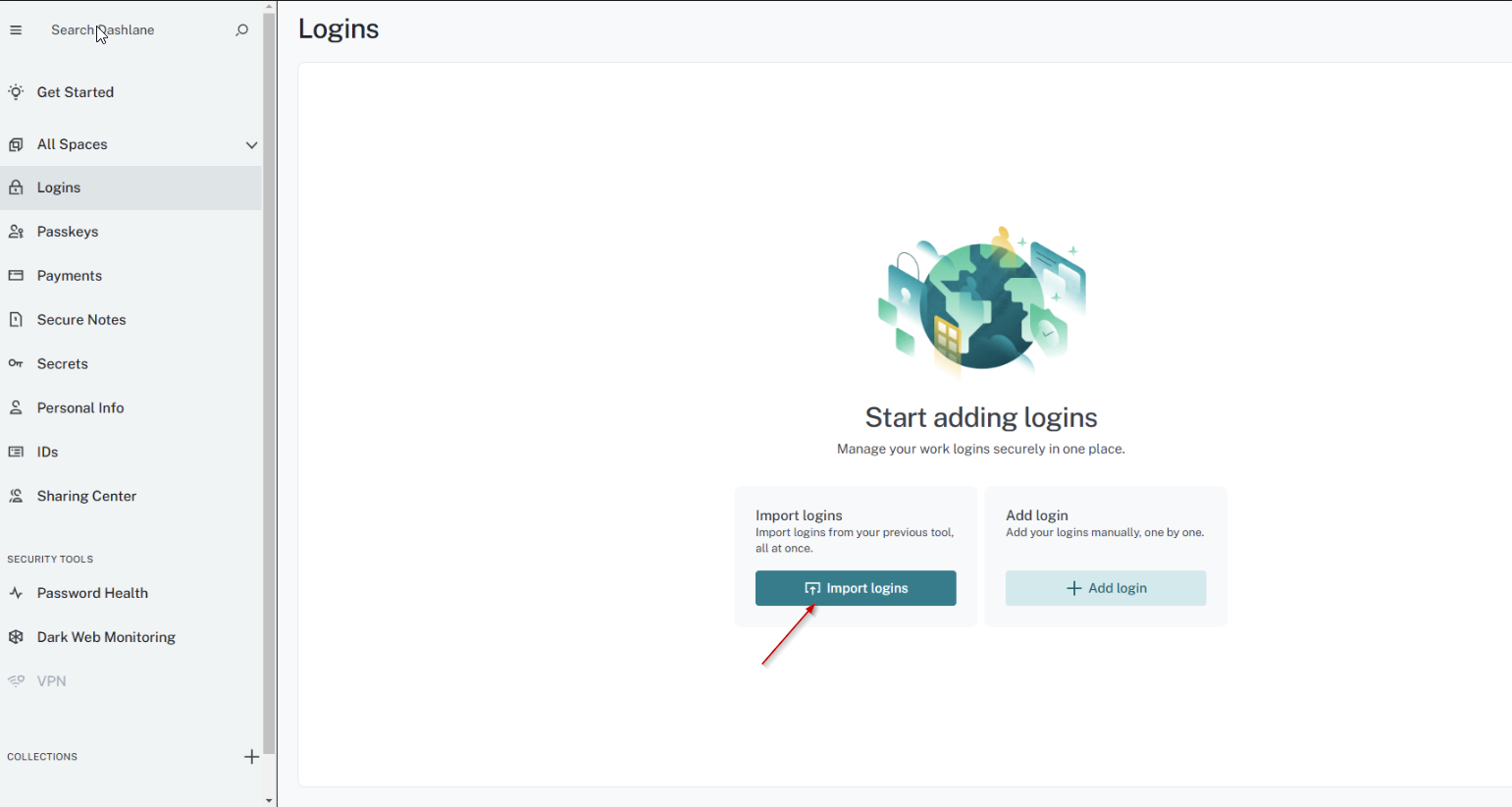
9. Select your Import source, and then click get started

In most cases this will be Google Chrome unless you use Microsoft Edge

The following instructions are for importing from Google Chrome
10. Go to settings in Google Chrome
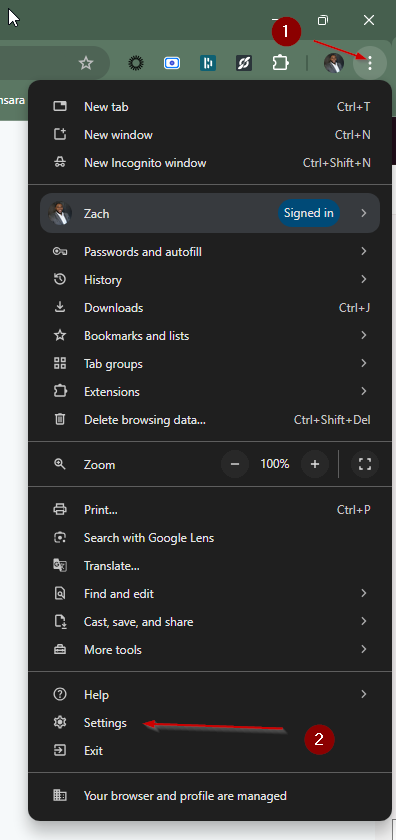
11. Click on "Autofill and passwords" then click "Google Password Manager"
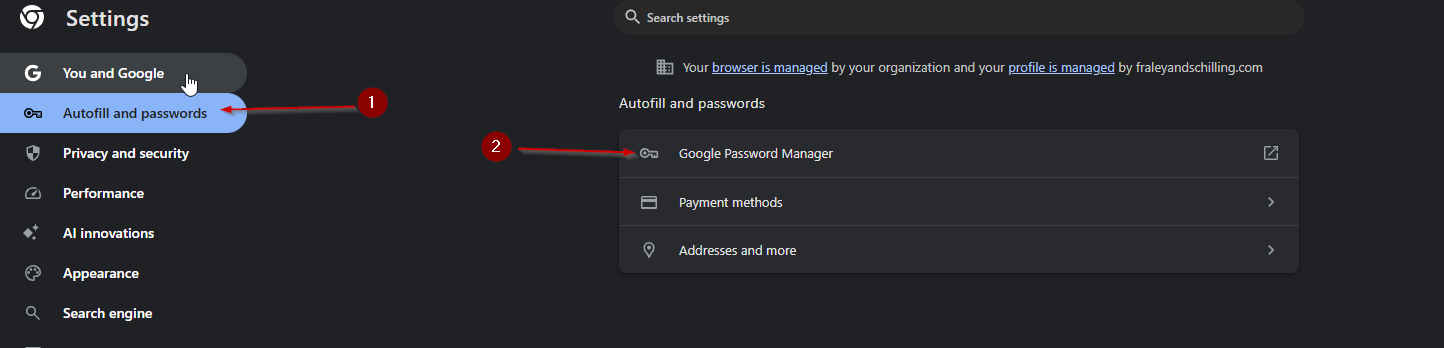
12. Click "Settings" and then "Download file" under Export passwords.
13. Enter your Windows/computer password in the pop up window. After that, your CSV file will be downloaded
14. Turn off the "Sign in automatically" toggle to disable Google password Manager

You could potentially have issues if you do not turn off Google password manager
15. In Dashlane, Click "browse your computer files", locate and select the "ChromePasswords.csv" file, and then click next
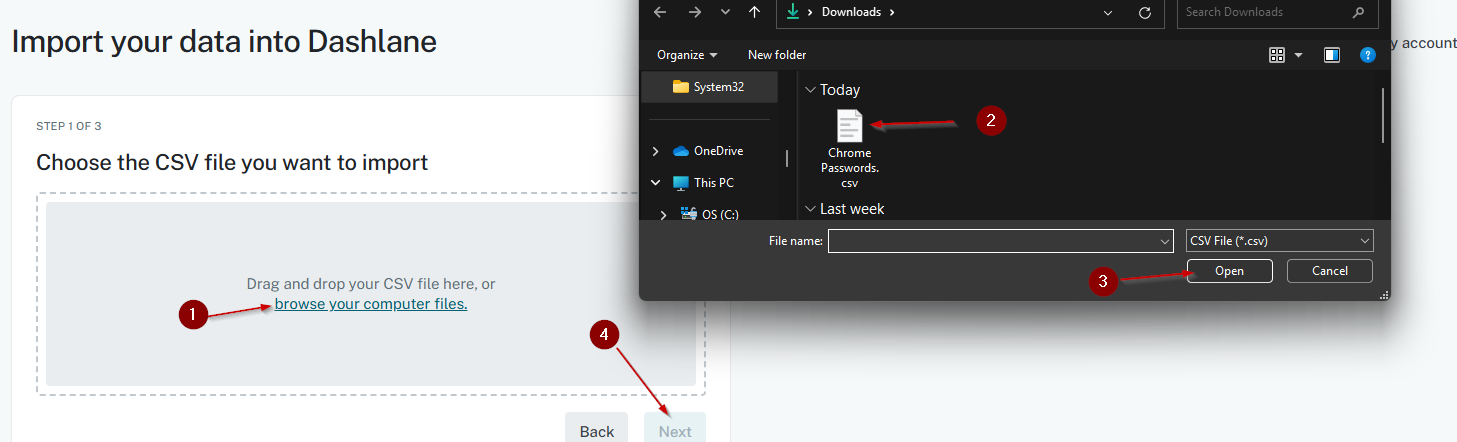
16. Select how you want the passwords to be categorized(change from personal to Fraley and Schilling Inc.), and then click next
17. Click "Import items"
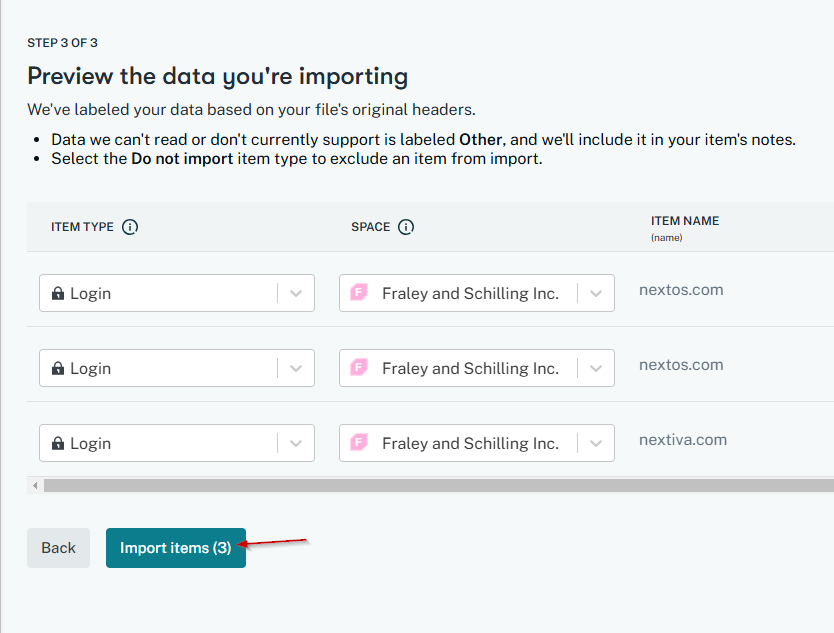
Related Articles
Setting up a new user in Okta/TecMFA
1. Go to drivefs.okta.com and sign in 2. Click on Admin in the top right corner 3. On the left hand side menu, click on Directory Integrations under Directory. 4. You should see a list of active directories. Click on the FS.Rushville.local directory. ...Okta Verify not prompting on sign in or elevation (Isolated Machine Issue)
C:\Program Files\TecMFA Run "vcredist_x64" Select "Repair" *take a smoke breakHow to add a MFA account to Okta Verify
If you have not already, download the Okta Verify app on you mobile device (Play Store for Android, App Store for IOS) 1. Open your Okta Verify app. 2. If you already have accounts setup in Okta Verify you will need to hit the "+" in the top right ...Tech MFA install
1. Open File Explorer and enter the following address in the address bar: \\fs-data01\Client Apps\TechMFA\Production 2. Run the latest version of the TecMFA Windows Installer Package 3. Click "Run" on the security warning popup 4. Click "Next" on the ...How to sign a PDF electronically
1. Open Google Drive 2. Find the PDF that you want to sign 3. Right click on the PDF. hover over "Open with", and select Lumin PDF 4. Click connect to Google Drive 5. Choose the google account you want to use, and select the last check box. 6. A ...